Hi @Mr_i8studio,
I have just tried this out this morning, so apologies if I’m missing anything;
Yes, you can do this - You’ll need to apply a material to a TV or surface (in the same aspect ratio as your display ideally) in your 3D application.
Then in the Shapespark Editor use the Meeting projection screen Extension:
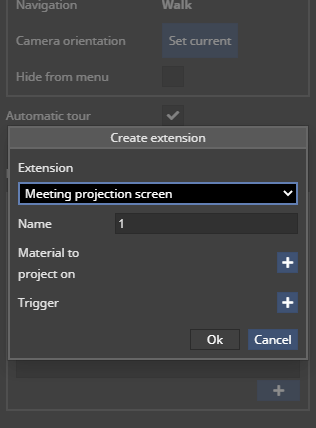
Once you’ve selected the material to use as the screen and placed your Trigger, you’ll need to save and upload the scene.
Head to cloud.shapespark.com or click the Uploaded Scenes button in Shapespark. Here you will find your project, click the meeting button, highlighted here:
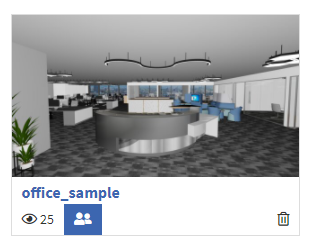
Select however many minutes required in the popup.
You will then find a link to your meeting in the Meeting section of the Cloud dashboard:
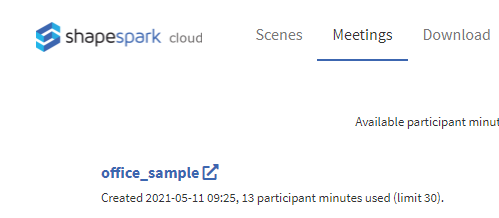
When you have joined the meeting you will find the Trigger you placed when setting up the Meeting projection screen (this trigger isn’t visible in the Editor). Click the Trigger and you can select which screen to share. All the participants will be able to see the screen share on the surface.
Hope this helps!
And if anyone else has any input feel free to jump in, it will probably help me too!