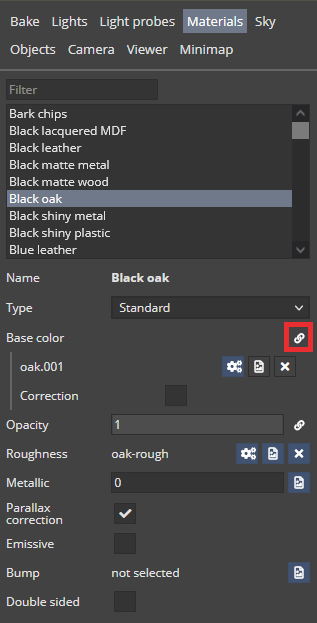Hi. Suddenly when I try to add a light instance it shows in the list but not on the model. Also no light will be emitted by any added instances. A bug from the last update?
No, after discussing usability of adding instances and testing other 3D programs, we decided to change the behavior and add new instances at the place of the already existing, selected instance, so you can move the added instance from there. This is intended to help align the instances.
Ah sorry my bad! I completely forgot this.
Hey Jan, I am sorry I am not understanding what this means. When I add the instance and ramp the color to like 1000 there is literally no light that shows up even after I Post Process. Are the instances not meant to create light?
Instances are meant to add light sources to the scene.
What’s the strength of the light you are adding a new instance of? Would it be possible to share a link to the uploaded scene with us (via forum’s PM or support@shapespark.com if the scene is not public), and an information which light instance doesn’t illuminate the scene.
Hey Actually it’s on me I was using blender, and for some reason, I thought the lights were instantaneously apparent but it’s only in the preview that you can actually see them. I don’t know if you know EEVEE in blender, or in Unreal, you can see the lights immediately, it was my mistake for assuming it could do that. Also I have a question, since I have you, why is it after we have uploaded an FBX that we are unable to change the material directly in Shapespark interface, why do I have to reload a new FBX everytime if I want the new texture to appear, could you guys have just set it up where we could just add the materials directly or upload them into the app?
In Shapespark lighting is baked, so you can see the impact of light setup changes only after baking. There is no real-time preview of light setup, but you can use the preview renders to quickly check how the scene will be illuminated after baking.
Do you mean changing the properties of a material after importing it from an FBX file? By default, the base color and opacity property are linked to the corresponding properties in the 3D modeling program, which means their value is imported from the 3D modeling program each time the scene is re-imported. When the  icon is clicked, the property gets unlinked from the 3D modeling program. Then, it can be changed in the Shapespark editor and is not altered during future imports of the scene from the 3D modeling program.
icon is clicked, the property gets unlinked from the 3D modeling program. Then, it can be changed in the Shapespark editor and is not altered during future imports of the scene from the 3D modeling program.
LOL no way…honestly lifesaver thank you so much.
Honestly I am an idiot, I didn’t consider this my apologies, I looked all over the forum I couldn’t find it! Thank you sincerely.
No need for apologies, you’re not the first one. We are aware that linked/unlinked icon and its meaning are easy to overlook, and that there is a space for improvement here.
We are aware that linked/unlinked icon and its meaning are easy to overlook, and that there is a space for improvement here.