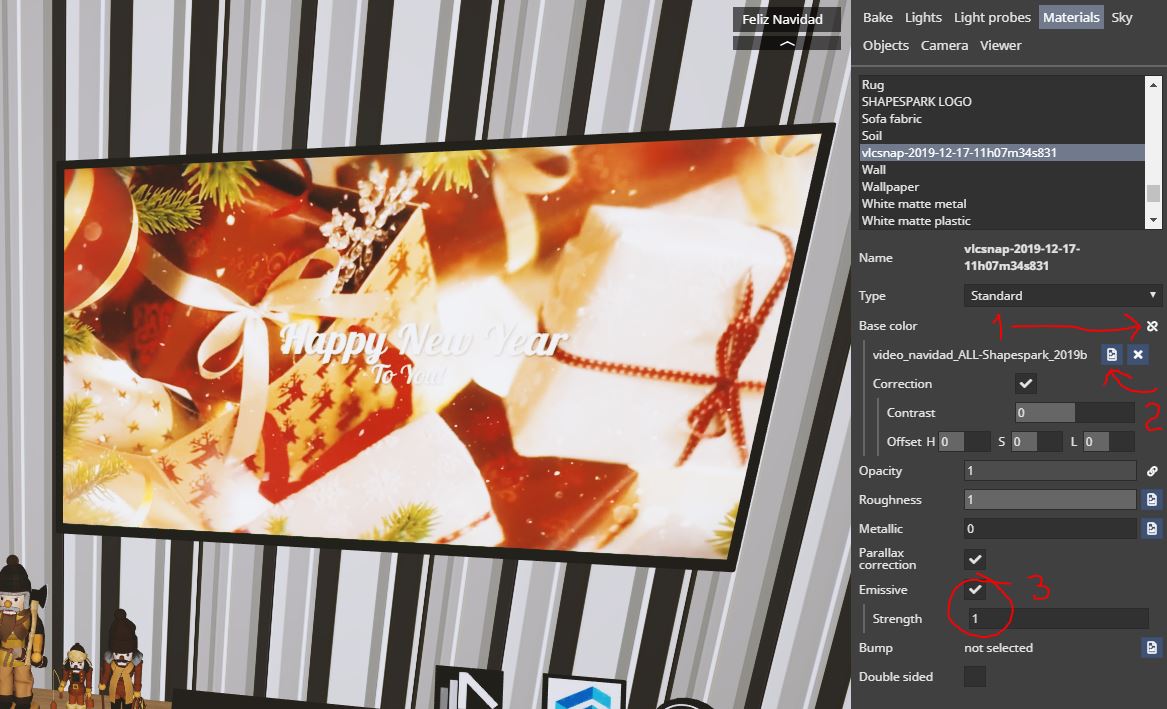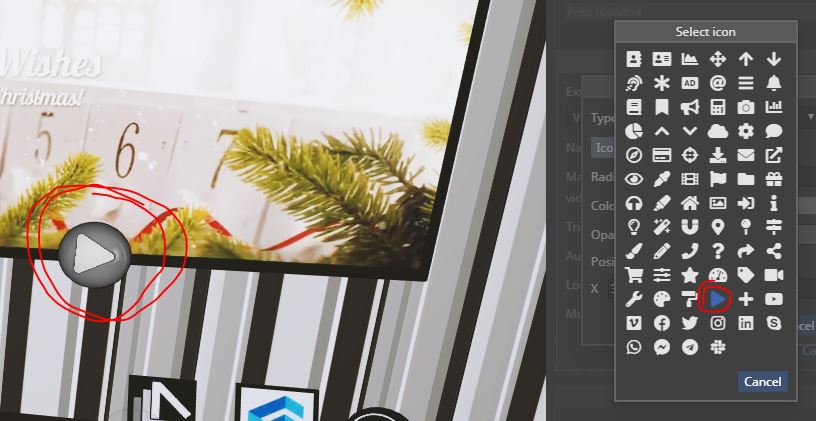Hi @peepshowillustration, this is a step by step procedure
- choose a video that you what to use in your tour.
- make an image from video with your video editor program (I recommend you VLC media player Download official VLC media player for Windows - VideoLAN)
- place that image like a texture with ketchup or the 3D modeler program that you use, scale it as your need
- export your model to shapespark
- in material window on shapespark, select the specific image
- unlock base color symbol and select your video clicking on the little image symbol right side of the material name.

- a find window opens and you can upload your video file in mp4 format
- you can tune your video by selecting emissive or make another adjustment click on correction
This ![]() instruction makes automatically your video a loop. If you want to control it you need to make this
instruction makes automatically your video a loop. If you want to control it you need to make this ![]()
- go on the viewer window
- select + plus button on the extension to make a new one
- choose video texture control
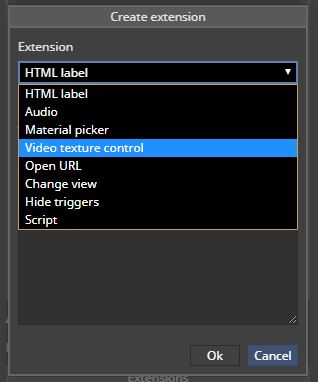
- name your new extension and select the plus button right side of material with
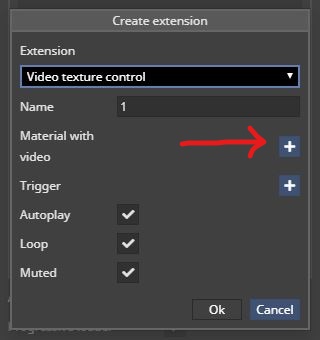
- select the video that you want to manage
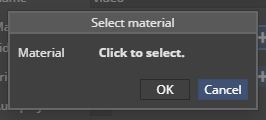
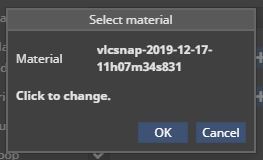
- then select the plus icon to make a trigger
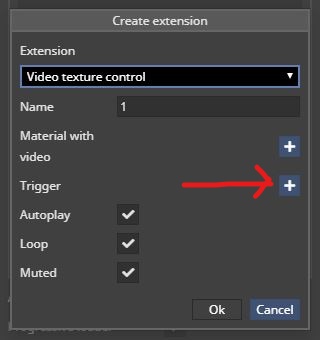
- in the trigger panel you can choose 3 types. the next step is a little tricky because you need to chose an icon or text, and immediately pic on a place to put it on, if you don´t do this the trigger never appears so you can not manage it!!!
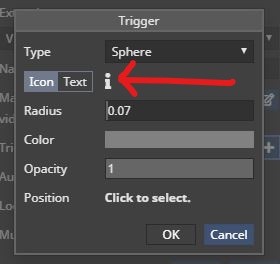
- Finally you can check or not autoplay, loop and mute
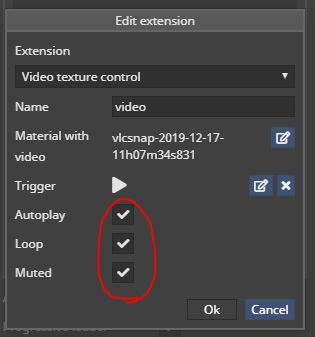
I hope this tutorial about how to upload and manage videos serves you and all.