Hello,
Is there a way to change the default background color in Shapespark ?
I am talking about the gradient light blue color which is shown on default if we hide the sky texture…
I want to change it to something else. Would it be possible ?
Hello,
Is there a way to change the default background color in Shapespark ?
I am talking about the gradient light blue color which is shown on default if we hide the sky texture…
I want to change it to something else. Would it be possible ?
You can create a texture with any color or gradient you like and then set this as sky texture
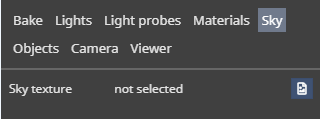
Here an example of a scene we did with gradients and textures with alpha channels
Hello @tim,
I am aware of the Sky texture and it’s usage. However, I still wish to change the default color as my use case is different.
@nishantambekar, changing the default color is not possible. What would you like to change the default sky to? As an example, as @tim suggests, you can have a solid color sky by using a 1x1 sky texture having just one color.
Hello @wojtek,
I already have set a sky texture. So, when I switch on the Orbit view, I want to hide the sky texture which I have put. Here, if the background color was customizable, I could have had a more appealing background, rather than the default light blue color. I believe we could not put 2 separate sky texture and switch between them on change of views.
I am also aware that I can place a dome with the required color in the 3D modelling software and import it as a mesh. However, I am also using this idea for another use case in the same scene, and I don’t want to have another dome placed just before that.
Any other solution you could suggest for my case ?
Unfortunately I don’t have another solution.
Could you write a bit more how these 2 domes would interfere? Perhaps, there is a solution for this issue.