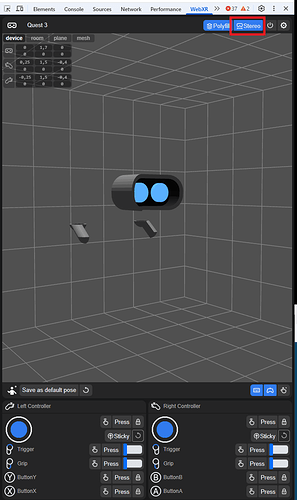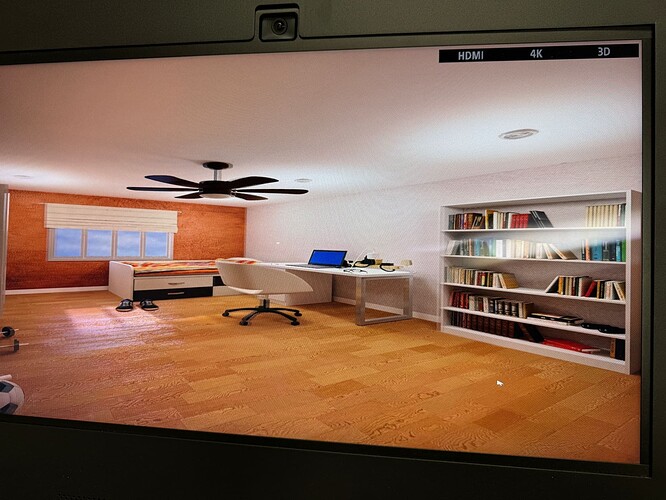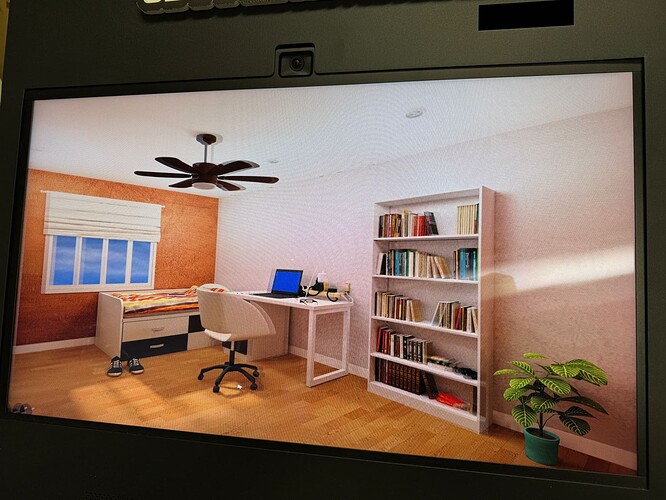When we view the 3d scene on desktop computer, is it possible to split the screen into left and right? Similar to the rendering of cardboard in mobile devices.
Since we want to display the vr scene in 3D stereoscopic monitor.
If this is possible, then we can easily deliver our 3d experience using Web, without the need of using other 3D engine.
For VR/stereoscopic rendering Shapespark relies on the WebXR standard and its implementation in the browser. So, if the 3D display device supports the WebXR standard, Shapespark scenes, along with other web-based VR experiences, should be displayable on the device. That said, we have never tried Shapespark VR on anything else than an HMD.
What monitor would you like to open the scene on, and does it support the WebXR? If the device supports a lower-level OpenXR standard, it’s likely it supports WebXR too.
Thanks for the reply. We are using Sony Spatial Reality Display.
we currently project our iPhone VR screen onto the 3D display and can see the 3D effect with naked eyes. is it possible to force open the VR mode?
You can try the Immersive Web Emulator Chrome extension. After installation, when you open the browser’s WebXR tab in Developer Tools, it will allow you to enable stereoscopic rendering (see the screenshot below). It looks like the viewport resize doesn’t work correctly in the VR mode, so try the following sequence:
- Turn on stereoscopic Stereo in the WebXR tab.
- Close Developer Tools.
- Switch scene to fullscreen (F key)
- Switch to VR mode (V key)
Let us know if it worked. Alternatively, you can try running the VR mode using Sony Spatial Reality as the OpenXR runtime, but it might be tricky to set up.
Yes, this works. Thank you so much. I can switch it into VR mode in full screen. There is only one issue which is the VR screen looks 2 time wider. Is there any way to solve? thanks for your advice.
I have done a temporary workaround of scaling down the X, Z scale of the scene. This is the result.
There may be some better way to do.
Nice hack with scaling the scene!
Unfortunately, I don’t see a way how to fix it through the Immersive Web Emulator Settings. It would require to render the scene with twice the width of your monitor, so that the frame for each eye takes the full width of the monitor, but I think it’s not possible.
You can still attempt to configure Sony Spatial Reality as the OpenXR runtime in your system, disable Immersive Web Emulator, restart Chrome, and check if native VR support is enabled.
Thanks for the reply. In that case, I think I will use this scaling trick as a temp fix. This should work on other monitor as well.
1 Like