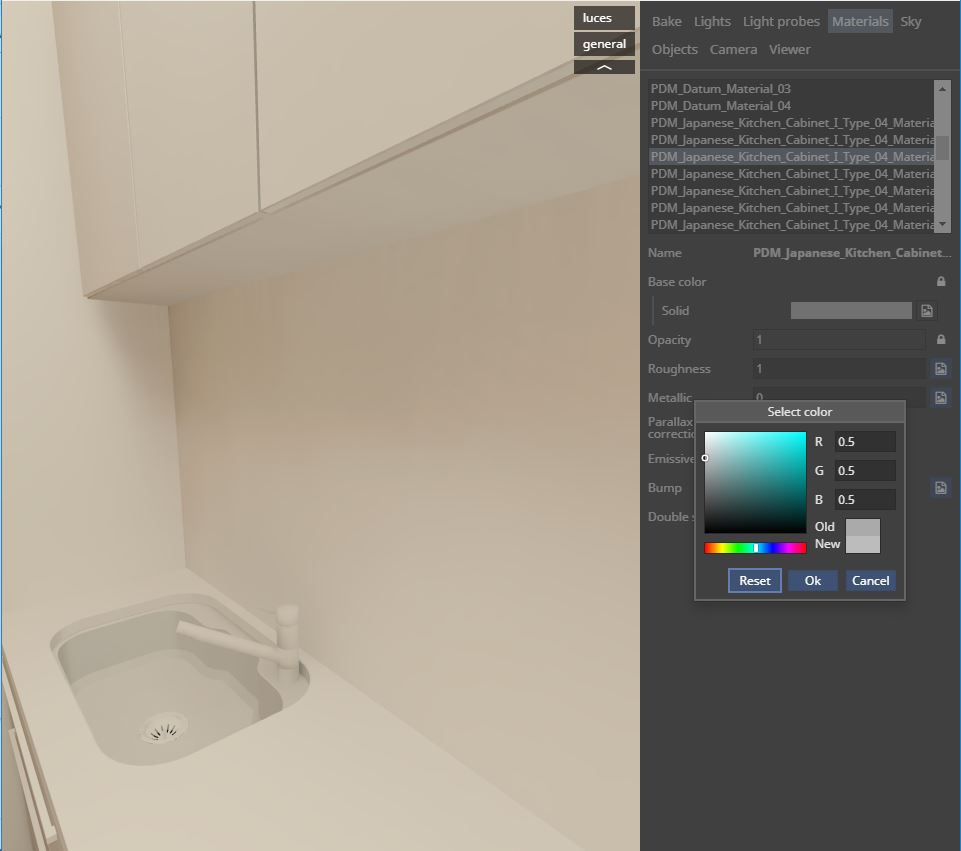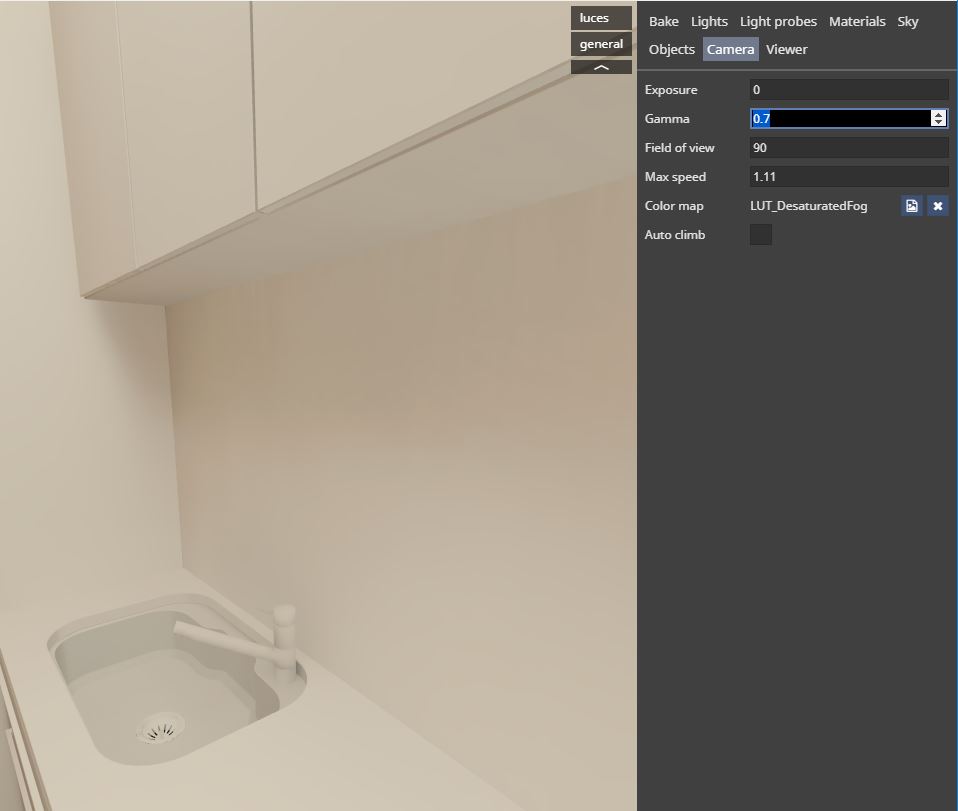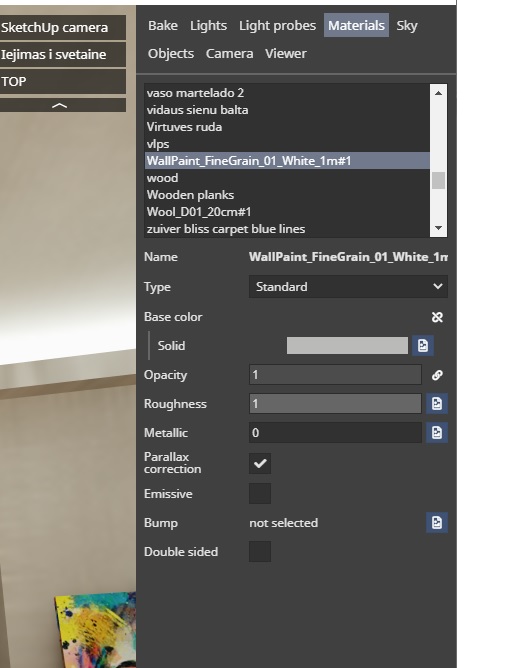Hi everyone, this is a simple procedure to make B&W renders
1- you can work normally without put many efforts in coloring and texturing, remember this is a earlier step in your process and you dont want to losse ypur work, so with this procedure you can easily go back to your render process whenever you want
2- when you are satisfy, you can vanish colors an texture following this
3-Texture to white
in materials tab, choose every texture and in the correction button, in the contrast enter -1
4- color to white
in materias tab, if you choose a material wiht color insted of texture, go directly on color and change RGB settings to desaturate the color, in this case I choose R=0.5 G=0.5 B=0.5
5- in camera tab, depends of the general color of the scene, you need to change gamma setting, sometimes exposure too. This settings move whole scene closer to white.
6- also in the camera tab you can put a LUT filter, in my case I use desaturated lut filter.
VERY IMPORTANT at last you can revert texture and color settings to normal and you get your entire scene back to life again
this is the final result https://all360.shapespark.com/vp_espacio_blanco/
I hope this little tutorial helps