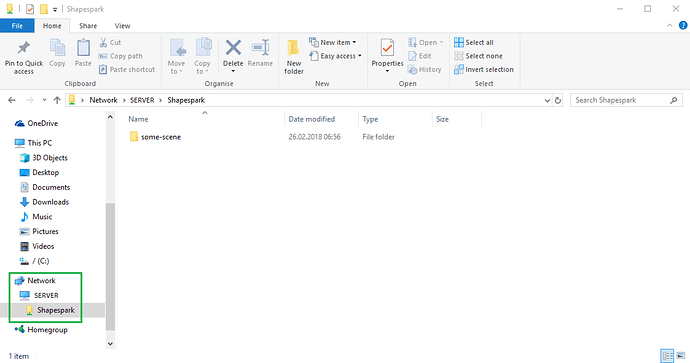As a response to @tim’s question here is a guide on how to bake a scene on another computer in the same local network using folder sharing and remote desktop.
The guide will be extended if questions or issues arise.
Assumptions
- Both computers are running Windows 10. (However, the procedure for older versions of Windows is very similar.)
- The computers are in the same local network.
- The local network is set to private on both computers.
- Let’s call the PC you work on a workstation, and the remote PC that will do the baking a server.
- Shapespark is installed on the workstation for the user named workstation-user, and on the server for the user called server-user. These may be the same: workstation-user = server-user.
Part 1. Share Shapespark scenes' folder from server to workstation.
On the server, logged in as server-user:
- Check and remember the name of the computer as given in Control Panel > System and Security > System. Let’s assume it’s simply SERVER.
- In File Explorer open the Properties dialog from the right-click context menu for the Shapespark scenes’ folder:
Documents\Shapespark. - From the Sharing tab open the Advanced Sharing dialog.
- Enable the Share this folder option and open the Permissions dialog.
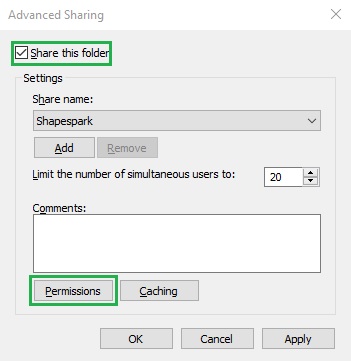
- Remove the Everyone group and add the user called server-user with Change and Read permissions set.
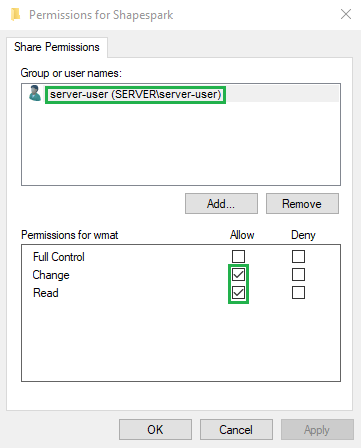
Now, on your workstation you are able to remotely access the Shapespark scenes’ folder in File Explorer:
Part 2. Connect to server's desktop from workstation.
If the server has Pro or higher version of Windows you can use Windows Remote Desktop to connect to server’s desktop from your workstation (logging in as server-user). Otherwise, you can use a free remote control software like TightVNC.
After connecting to the server desktop you can launch and control Shapespark on the server.
Part 3. Baking a scene on the server
- Copy the scene folder from
Documents\Shapesparkfolder on your workstation to theShapesparkfolder shared from the server. - On the server’s remote desktop, refresh the list of scenes in Shapespark (Ctrl+R) and bake the copied scene.
- Copy the baked scene back to the workstation.