Edit June 2020: Since Shapespark 1.16.0, a more convenient way to add room names to top and orbit views is the Change view extension (instead of the Open URL extension described in this post).
Shapespark 1.8.1 adds support for a new anchor type sprite. Sprites are rectangles with text or icon that always face the camera.
You can use such anchors for room names annotations in top or orbit views, like here:
You can configure a click in the text to trigger a teleport to one of the existing views. Here is how to do it:
-
From the
Viewertab add extension and selectOpen URLas the extension type:
-
In the
URLinput enter the following:./#view=NameOfAnExistingViewand keep theNew windowunchecked. This will activate a teleport to the view when the anchor is clicked. -
Configure the anchor:
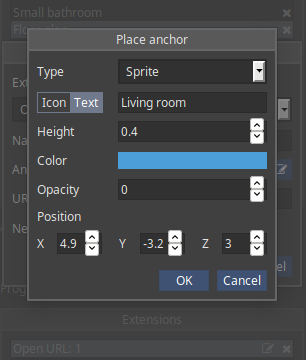
Set theTypetoSprite, enter any text. Increase theZto place the anchor above the ceiling, so it is not visible when the camera is in the rooms.
Room names annotations look best if all of them have the same height of the text (Heightsetting) and the sameZcoordinate. -
Save the scene and test the anchor in the preview mode (in the edit mode
Open URLalways opens a new browser window, which doesn’t allow to test the teleport).
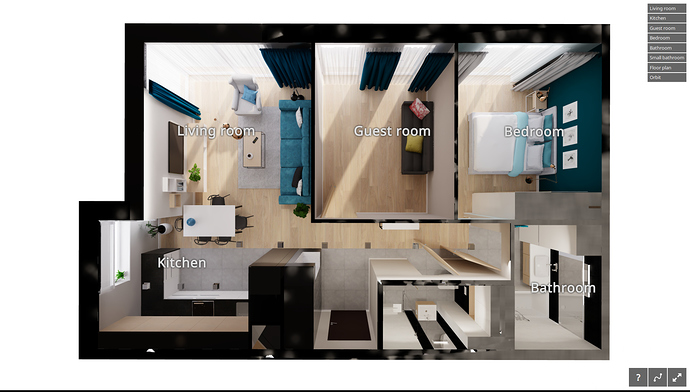

 Thanks
Thanks 