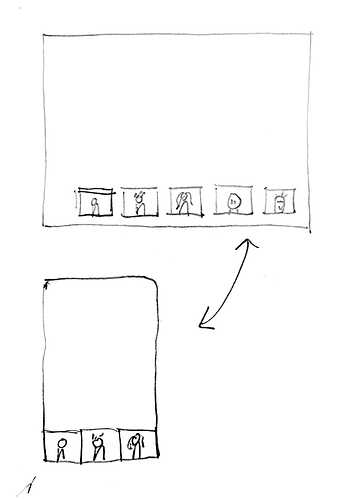Thanks for that, really brings a lot of clarity. You guys are awesome keep doing what you’re doing!
Would shapespark ever consider being able to record movement in a baked scene by a pre-assigned camera path that was assigned before baking the scene? for example, when someone imports their model into shapespark they make sure that they have splines in their scenes which can be assigned as camera paths, after that if they want to do a cinematic of their already baking scene people can either choose to move around freely like normal or they can switch to a cinematic mode which will basically be moving around the scene in a controlled path along with the ability to record that motion and save it out as an mp4 which can be saved on your machine or can be shared online if you don’t want to do any editing.
I would imagine this feature to be suitable with a limit for each shapespark plan. 5 minute limit recording for starter plans, 10 minute limit for standard plans, and 30 minutes for plus plans. These limits would be the amount of minutes you may record and save out across all the shapespark scenes that you have. Would be awesome, realtime animation by essentially screen recording a cinematic path of a baked scene!
@Lungelo_Cele, thanks for the suggestions. We have been considering the idea to define camera paths, and also to record videos, but unfortunately we won’t be able to implement them in the near future.
Great, I understand. Maybe we might get it on Shapespark 3.0? Haha just kidding but that would be epic, I get that there are other areas you still need to improve and add from existing and recently released features and bug fixes which I imagine take up a lot of the team’s time. Thanks for the awesome work the whole team is doing for the whole ShapeSpark community to use and enjoy!
We have just released Shapespark 2.1.0 with the following list of changes:
- Meeting improvements:
- Prettier 3D avatars.
- Meeting projection screen extension allowing the meeting participants to share computer screens on surfaces in the 3D scene.
- Always use the front camera on mobile devices with front and rear cameras.
- 3ds Max exporter improvements:
- Support for light instances.
- Support for mesh instances.
- Export only the objects which are currently shown in 3ds Max.
- Show unsupported and ignored 3ds Max entities when the export finishes.
- Various enhancements to the material and light conversion.
- Support importing author logo image and Audio extension track from a local file instead of using a remote URL.
- Support renaming of lights added in the editor.
- Support for uploading and hosting user’s own static files placed in the extra-assets subdirectory of the scene directory.
- Fix slow loading of scenes with several longer videos.
- Fix Video Texture Control failing to pause a video if the progressive loader was enabled.
- Fix objects with shared geometry being rendered black on iPhone 12.
- Pause video textures when an HTML label is opened only if the HTML label contains a video or iframe element. This prevents static labels from pausing video textures.
- Fix taking screenshots not working if the temporary directory was cleaned while the Shapespark desktop application has been running.
I did some tests with the new updates, it’s getting better! parabens! the only thing i found was. When you select screen sharing and will apply the trigger, the trigger does not appear in the scene, only in the meeting room.
Right, screen sharing works only in meetings. It usess the same audio/video streaming capabilities as the meetings, so participants need to join the meeting to see the screen.
We’ve just rolled out a bugfix release - Shapespark 2.1.1 - which fixes author logo image and Audio extension track not working after being imported from a local file.
Hola, Sigo pensando que no tiene ningún sentido que yo vea mi propia imagen en el recuadro de abajo a la izquierda cuando ingreso a una reunión!  Me pueden explicar cual es el objetivo?
Me pueden explicar cual es el objetivo?
HI, I still think that it doesn’t make any sense for me to see my own image in the box at the bottom left when I enter a meeting!  Can you explain what the objective is?
Can you explain what the objective is?
Most video call applications show a preview of your own video stream, otherwise participants won’t be able to see that, for example, they are partially out of frame. It can also be uncomfortable to share a video of yourself without being able to check how it looks like. Another thing is that without such a preview, a participant can forget that a camera is on, which can lead to some embarrassment.
-
I suppose the format of the surface must be proportional to the computer screens to avoid excessive deformation. By the way, how do you handle those deformations when there are any?

-
I can’t see the icon to trigger screen sharing from the shapespark editor, how can I test the tool without uploading it and creating a meeting?
-
I have problems with screen projection when I have two screens on the same computer, despite choosing a specific program the program does not project the image correctly! (Fixed: it is not a problem of two monitors, it is that the base texture was enlarged and that caused an error in the projection)
Of course, you’re right, it’s good to see each other in advance.
I think that same solution could be used to be able to see all the participants in a box in the same way that I see myself, so avatars would not have the need to project the image of each user.
Something like this
What do you think about it?
You can choose to share a single window instead of a screen. Then you can manipulate the shared window dimensions to match the aspect ratio of the projection screen in your scene. It’s best to factor in the type of the shared content already when designing the scene (if you know the content will be a square make the projection screen a square, if you know it will be a 16:9 presentation make the screen 16:9). Otherwise, the content will be stretched to map the whole shared screen/window onto a projection screen surface.
Screen sharing requires an active meeting. It’s not possible to enter the meeting in the editor, so the projection screen trigger is unavailable in the editor.
We are considering adding a function to duplicate a participant video in the scene overlay (like the user’s own video preview), but we cannot promise anything concrete at the moment.
We’ve just released Shapespark 2.2 with the following list of changes:
- Meeting improvements:
- An option to limit the number of participant minutes a given meeting can use.
- Autoplay a scene when opened as a meeting.
- Display a message when the meeting has ended.
- Improve the layout of the join dialog on mobile devices.
- 3ds Max exporter improvements:
- Various enhancements to V-Ray and Scanline material and light conversion.
- Support bitmaps in the
.txformat. - More detailed export summary. In particular, if a problematic map is encountered the summary shows which material uses the map.
- Fix suggested scene name for the export dialog not to be cleared when 3ds Max auto-saves the file.
- Export lights with the same name as instances of a single light.
- Stability improvements.
- A Switch objects extension to toggle visibility in a set of objects so that only one object is visbile at a time. To prevent the switchable objects from casting shadows on the surroundings or each other combine the extension with the Isolate shadows option.
- An option to limit the horizontal rotation in the orbit mode to a given angle range.
- Change the pan gesture in the orbit mode to require two fingers instead of three on touch screen devices.
- Enable the user to switch the Shapespark account by clicking the user icon in the desktop application.
- Support reordering lists of items (eg. materials to pick from) in an extension configuration dialog.
- For scenes using video textures fix the editor requesting a save of a scene after the Material has been entered even if no changes to the scene had been made.
- Fix the Video Texture Control extension not to fail on a missing material.
- Rename faces to triangles in the editor.
Let’s find out how this works and can be controlled ![]() Sounds useful.
Sounds useful.
Thanks for the update
Hi @wojtek,
You can not reorder the extension list itself yet? Could you make that possible? Will you have a date for that possibility?
@jorgearq, right, you cannot do it. We have displaying the extensions sorted by name in our plans, but we haven’t managed to include this feature in the last release. Would having the extension list sorted be sufficient for your needs? Or would you still need manual extension reordering?
The need to rearrange the extensions is imminent!
Imagine this typical situation: you generate a tour with 4 spaces and each one has 2 furniture configurations and to that you add the possibility of changing wall textures, at least 3 per space, if you add to that a change of view for each space there are already many extensions! you can no longer see them in one shot in the extensions window and if you have to delete one because you have to change it, this becomes complicated!
Ideas
Group them by space,
be able to sort them by priority
Organize them in groups
I am convinced that the more extensions you develop, the more necessary it becomes to be able to organize them in some way!
I mentioned it already but would like to repeat this. It would be also nice to have the possibility to create folders for the start menu to organize your projects in a more clear way.
Thanks for the ideas, @jorgearq. I am afraid we won’t be able to implement hierarchical organization in the near future. What we could do in the near future to address your issues is sorting the extensions by name. This way, if you start the names of extensions belonging to the same space with the same prefix denoting the space (eg. [Room A]), they will be shown together on the extension list.
We have improving organizing the scenes in the editor in our plans for this year.